Posted By Kirsten Barrera
March 30, 2018
It’s prank time! April Fool’s is just around the corner – do you have your list of tech pranks ready? If you don’t, that’s ok. According to an article by TechSpot “Top 10 Tech Pranks” , there are a variety of simple yet hilarious ways you can prank your buddies using your IT skills. Here are our top 5 tech pranks for this April Fool’s:
1. Autocorrect Disaster
This little trick is sure to result in some interesting texts! By adding a custom entry to your victim’s autocorrect keyboard to replace a commonly used word, you can make their texting experience extremely frustrating (at least until they figure out how to change it back).
For iPhone: Go to Settings > General > Keyboard > Text Replacement > tap plus sign on top right and add “corrections”.
For Android: Go to Settings > Language & Input > Default Keyboard > Text Correction > Personal Dictionary.
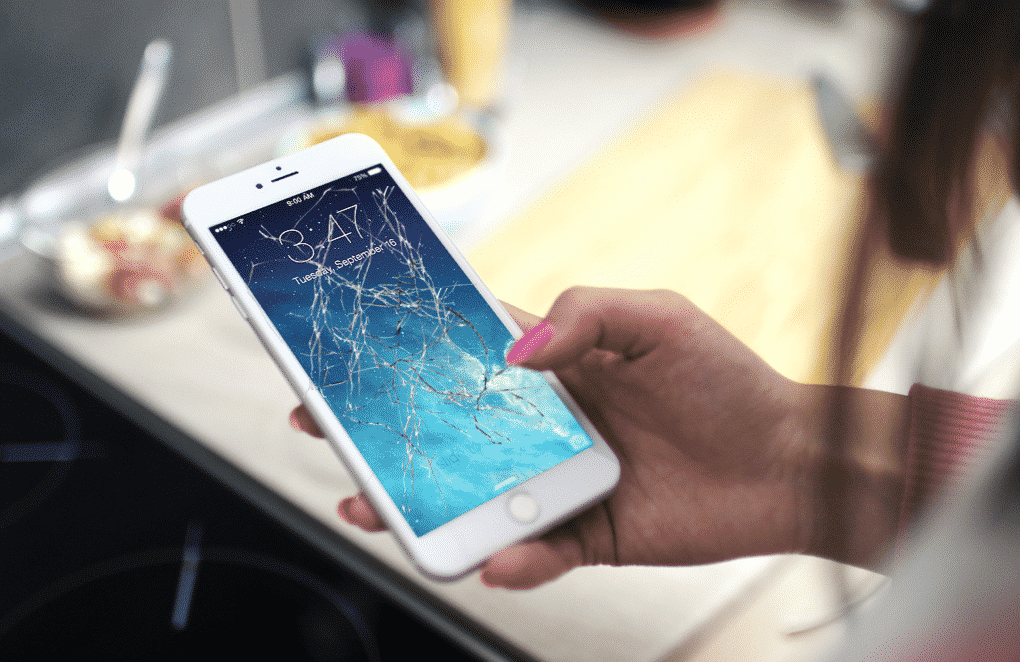
2. Cracked Screen
No one likes to crack their phone screen. If you want to really scare your friends this April Fool’s, prank them by “cracking” their screen saver on their phones! There are several apps for both Androids and iPhones that can provide you with a cracked glass effect. Start by taking a screenshot of the home screen, and then add the cracked glass effect on top of it.’
3. Fake Wallpaper
Imagine you have an important task to accomplish on your laptop, but when you go to open any files on your desktop none of them seem to open! This simple prank is sure to strike fear in any of your friends. All you have to do is start by taking a screenshot of the current desktop, hide all icons and taskbar, then set the screenshot of the initial desktop as their screensaver and wait.
4. Mouse Post-It
If you don’t have access to their phone or computer you can still prank their technology by taping a small post it on their mouse sensor. Back in the day, you could pop the roller ball from the back of someone’s mouse, preventing it from moving. This low tech trick is the perfect way to prank someone who thinks they’re immune because of their high tech mouse!
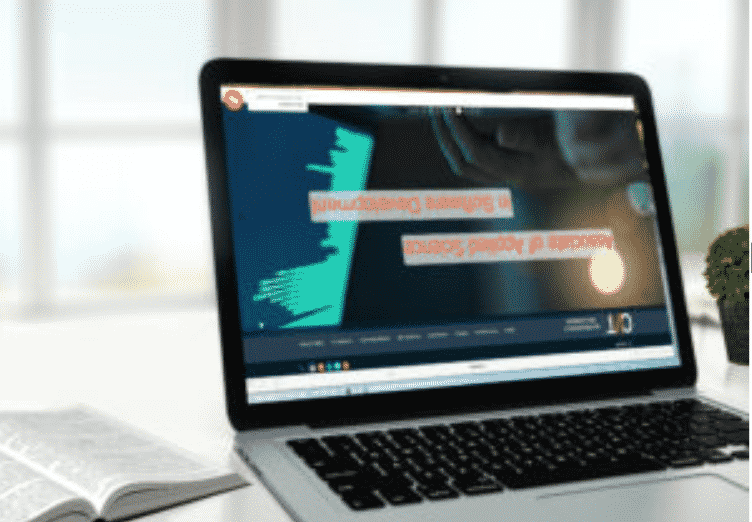
5. Turned Upside Down
Flipping the computer display upside down will not only make it hard to read, it will make it impossible to navigate.
For PC: Right click on the desktop > Display Settings > Change orientation
For Mac: Click on System Preferences > Displays > Rotation 180 degrees
Happy April Fool’s!